How to write, debug, and text BASIC scripts for ControlByWeb products.
Both our 400 Series and X-600M devices can run scheduled tasks. These tasks are set to run for a user-defined duration at a specified time and date and are the perfect solution for routine applications. The following explains how to set up these scheduled tasks:
400 Series
On 400 Series ControlByWeb devices (ex. X-410, X-400, X-401, etc.), scheduled tasks are found under the Control/Logic tab, in Tasks/Functions. Click the blue Add Scheduled Task button to open the task window. Here, you can see all of the available actions.
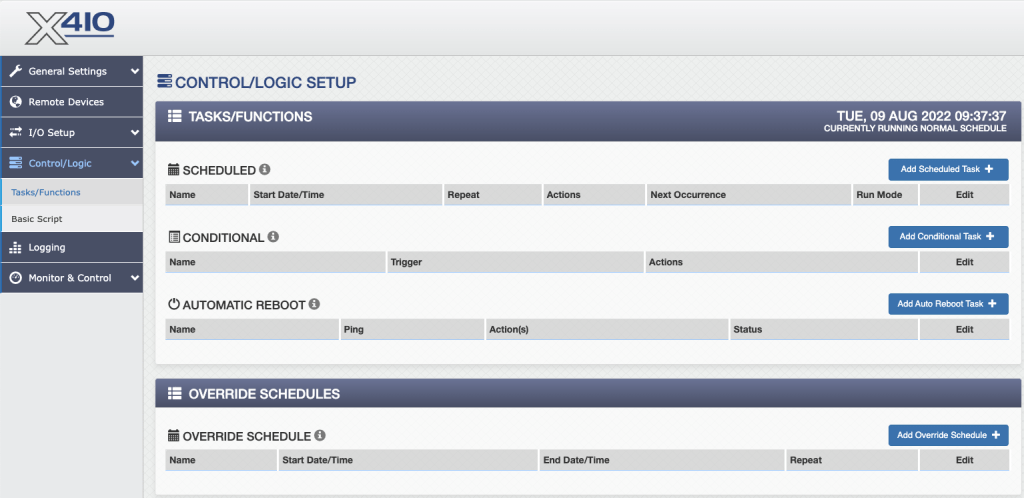
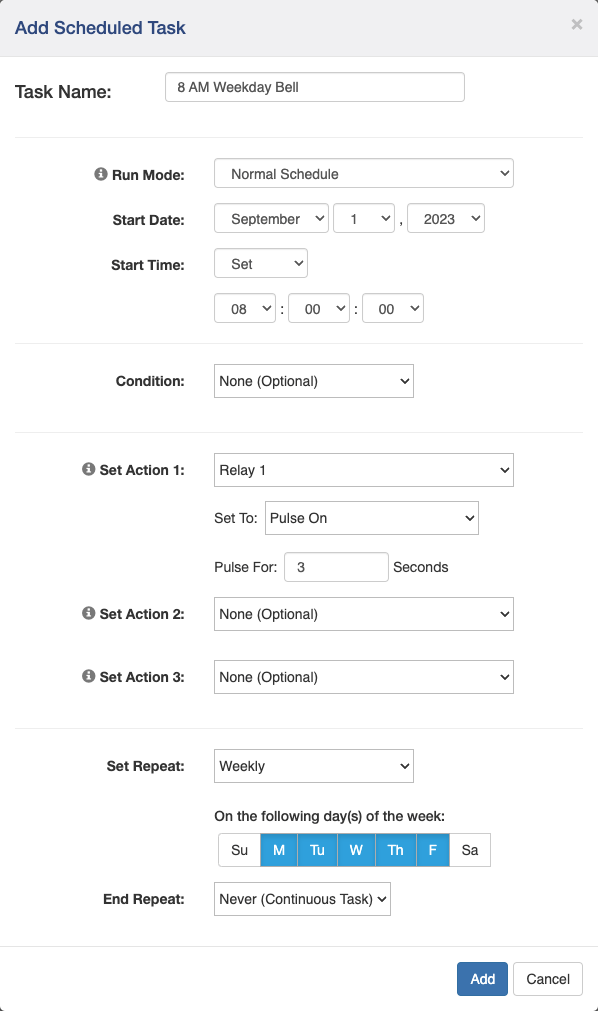
The Run Mode:
The “Run Mode” drop down menu can be set to:
Always – A schedule set to “Always” is not affected by an override schedule and will run according to the user defined date and times.
Normal Schedule – Set the scheduled task to run as often as the “Set Repeat” schedule is set. (Normal schedules will not run when an Override Schedule is active)
Override Schedule – Set a scheduled task that will override your normal schedule on set days. (For holidays, summers for schools, etc.)
Off – The scheduled task will not run.
You can set the Start Date, Start Time and the condition of the sensor you want triggered (On/Off).
You can then set 3 different actions, such as triggering an alarm, sending an email notification, etc. Please note that each of these actions will only occur at the Start Time. They will NOT continuously occur until the End Time. Finally, set how often you want the action to repeat. Anywhere from every second to on a certain day once a year.
X-600M
On the X-600M, scheduled tasks are found under Control/Logic, in Calendar Events. Click theAdd New Event button with the green plus symbol to open the task window. Here, you can set up specific times and dates for an event.
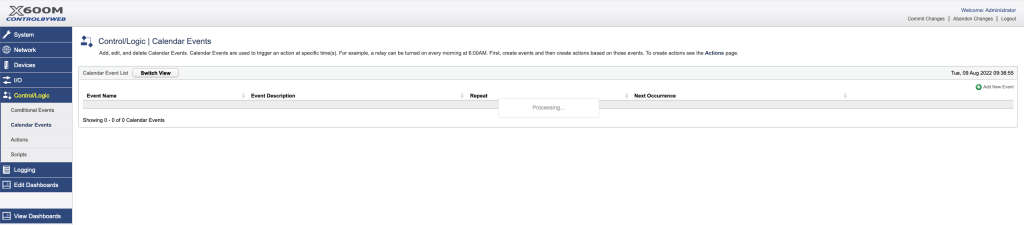
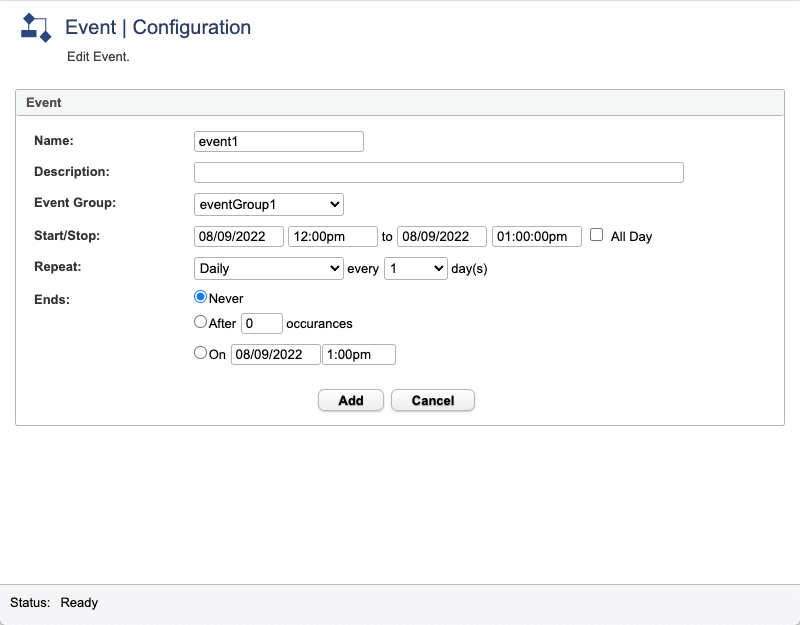
The Event Configuration window provides you with a few options.
You can:
- Name an event
- Give it a Description
- Add it to an Event Group
Events can be grouped together, forming an Event Group. Event Groups can be enabled or disabled. When an Event Group is disabled, each event in the group will be ignored until the group is enabled again.
A start and stop time can be set, as well as whether you want the event to repeat.
- This event can be set to:
- End after a specified number of triggers
- End at a certain time and date.
Scheduled tasks can be altered and triggered to fit different needs.
If you follow these directions and still have questions, contact our technical support team.
